1 Have an account
Gmail to have access to your blogger, if you don't have it connect to the web
http://www.gmail.com/intl/en-419/mail/help/about.html.
2 You will
need to locate or to create a file .jpg or .png that you like. Since many
people that offer their creations without spirit of lucre in the web, we can
use them but always remembers to mention of where you obtained it, for
courtesy. This file keeps it in our computer. In my case for this tutorial Ii
have used the gif of stars that you can find in the following address
http://gifsanimados.de/estrellas.
3 Enter in
our Gmail account, and then in Blogger, the page that is shown is that of
administration of all the blogs that we have and of those that we follow. You
can see that among other I have one for the tests and rehearsals in Spanish (that
are not published) I choose this to carry out the captures.
4 In the
window that opens, we have a left lateral menu, from where to configure some
aspects of our blog.
We select
the option " Diseño " and it opens us a window where to modify
aspects related with the design of the Diseño
that we have selected (I work with the simple template or for defect)
5 In the
window of " Diseño " we can see now in the superior part an image of
the “The blog now” and “Mobil” with two buttons in their inferior part to
Personalize and to Publish HTML and an icon of configuring. The easiest thing
is to use the button to Personalize that opens the way to the following
window.
6 Then you will
see the graphic window divided in two parts, the superior with some menus in
the margin left superior and a previous view of the blog. At the menu of
options we select " Fondo " (background) – red arrow.
And in the
window that opens up we will click on the image (darts red).
7 … opening
the way to a menu in which we will be able to select our file <name>.gif
or <name>.jpg where it is kept (seleccionar archivo).
Automatically we will
see in the inferior part the result, if these satisfied one gives him to apply
and already this!! !! Easy, not? If you have doubts you can leave entrance in
the blog or send me email and I will try to help you.




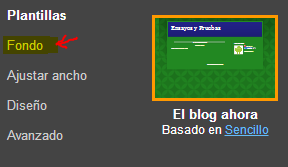

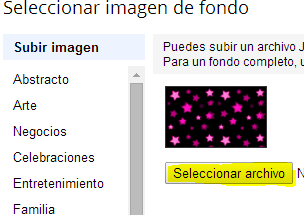
No comments:
Post a Comment